Microsoft Ignite 2021: What’s To Come?
Last Thursday saw the close of Microsoft Ignite, the annual tech conference for developers and IT professionals hosted by Microsoft. This year’s...
3 min read
Fitzrovia IT : Jun 2, 2016 4:41:09 PM
It isn’t windows 8! The interface has reverted back to a more familiar look, similar to the beloved Windows 7, making it easier to navigate and more user friendly, including… the return of the start menu! It can be resized to suit your preference in seconds and is fully customisable including which apps and folders you choose to appear on Start. The start menu also offers enhance usability across dual screen working,
Its free! During the first year of its launch, Windows 10 is available as a free upgrade for all Windows 7, 8 & 8.1 users. Prices for the upgrade start at £100 for users who don’t take advantage of the upgrade before 29 June 2016. Consumer and small businesses versions of the operating system, will also offer free updates for the first year.
Essentially, as this is a fresh install of the whole operating system, it should put some life back into an old PC by making it run much faster.
At enterprise level, the upgrade allows businesses greater control over the deployment of updates within their organisation, helping keep devices up to date and secure.
Cortana, the personal digital assistant offering enhanced online and system search options, relevant news, weather updates, create reminders, answers to web queries or maths questions, voice command capabilities and even telling jokes!
Cortana! Despite all the good things I said about it before, has anyone really used it?! Also, for any Cortana-driven web searched, you will automatically be directed to Bing, regardless of your preferred search engine.
Microsoft Edge is the new default browser. While it’s been seen to be significantly better than Internet Explorer, it’s still struggling to compete with the likes of Firefox and Google Chrome in terms of popularity.
Another somewhat irritating feature is that PDF’s now automatically open in Microsoft Edge. It’s easy to change this in settings however, by choosing a different app to open with and selecting the “Always use this app” link to make it permanent.
Not hugely important for many business users but Microsoft has removed its free Media Player software and replaced it with an app that users must download to be able to play DVDs. Currently this app is free however only for a limited time!
Application compatibility – Microsoft encourages you to make the move to Windows 10 through the automatic upgrade. However, they may not have accounted for each application your business needs. Before making the change, contact your IT Administrator – else that key app you use every day might be rendered unusable.
Privacy – By default, Windows 10 will track a huge amount of user data. Microsoft confesses in FAQs that it “collects speech, inking, and typing information—including information about your Calendar and Contacts—that helps personalise your experience.” Every Key stroke on a Windows 10 device is also tracked in order to “improve products and services”. If you go with the standard set up when installing Windows 10, all these intrusive data collection options will be enabled.
Wi-Fi Sense – Windows 10 is set up to share your internet connection over Wi-Fi, connect to open hotspots and networks shared by your contacts. This could result in you auto-connecting to an open, unsecured network which is monitoring traffic such an internet banking or card details. There are many dangers involved with connecting to unsecured Wi-Fi networks so it’s best to disable these features in settings as soon as you can.
Forced updates – designed to improve user experience by keeping the system up to date and malware free, disgruntled users are finding they have little control over what and when updates are installed. There have been a significant number of issues with new updates and since you can’t opt out of some of these, be prepared to meet a few bumps in the road ahead.
If you upgraded within the last month, you will be able to reverse the upgrade by opening the Start menu and selecting Settings. Select the ‘Update & Security’ icon and then click on ‘Recovery’. There you should see a ‘Go back to Windows 7 or 8/8.1’ option with a ‘Get Started’ button to take you back to your previous version of Windows. It’s as simple as that.
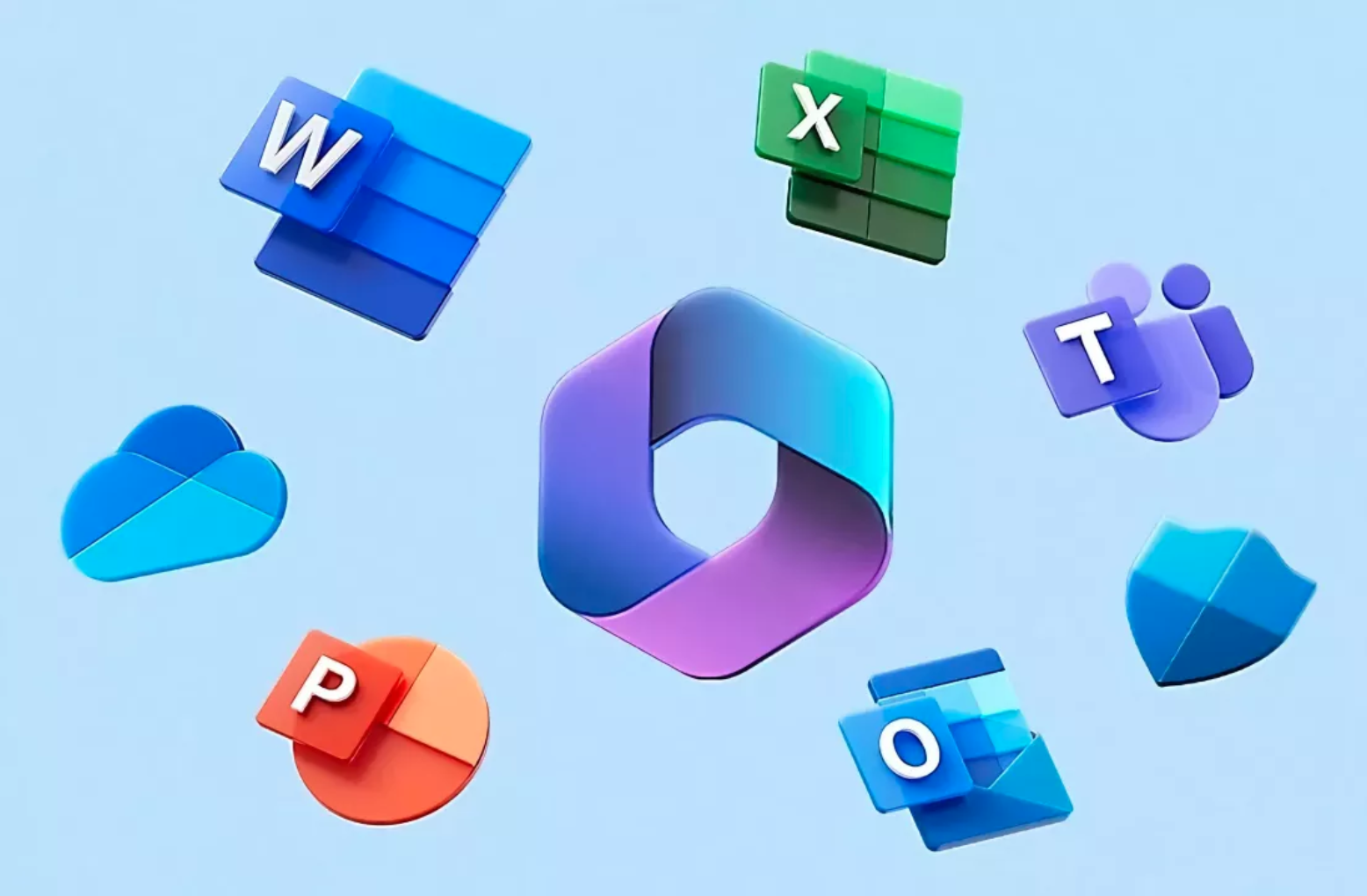
Last Thursday saw the close of Microsoft Ignite, the annual tech conference for developers and IT professionals hosted by Microsoft. This year’s...
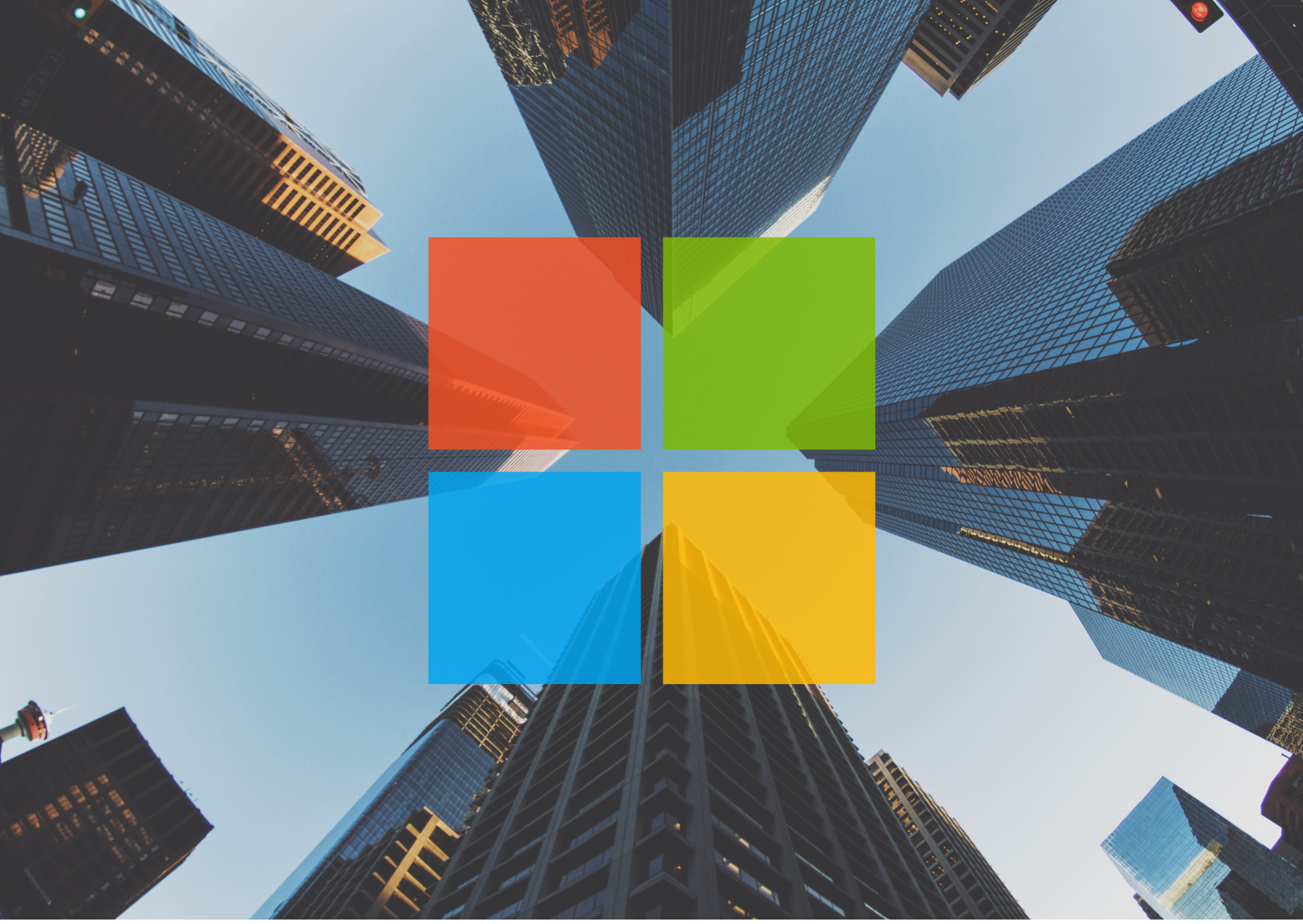
For years now, users have speculated how Microsoft’s next operating system would look. And after much anticipation, last week Microsoft revealed the...
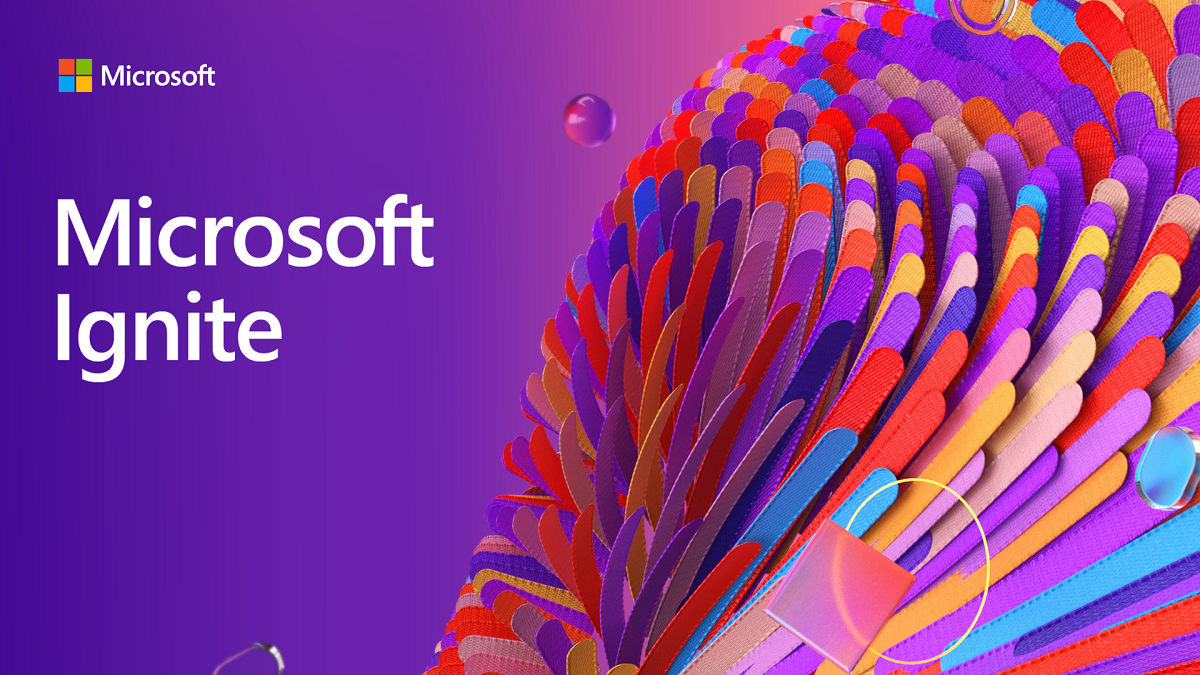
Every year businesses eagerly anticipate the Microsoft Ignite conference, and the application and software development announcements that accompany...