Microsoft Announce Exciting New Features Aimed at the Remote Workforce
In the last few weeks, Microsoft has announced a suite of new features at its 2020 Ignite Conference. The announcements, aimed at the rapidly...
There are a whole host of new features; some specific, some technical and some are just fun. You’ll no doubt have seen a few of them already and there will be tonnes that you’ll likely never use, so here is a list of the best ‘everyday’ features and how to use them!
Remove unused Apple Apps – Until now, it hasn’t been possible to remove the pre-loaded Apple Apps that you don’t use and just take up space on your phone e.g. Watch, Tips, iBooks. However, thanks to the iOS 10 update, you can now remove these from your phone exactly the same way you would any other App. If you want to re-download them at any time, just visit the App Store.
Home App – If you have smart home devices such as smart heating or lighting, you can now control them all within the Home App.
Quicker access to camera – Just swipe left from the lock screen and you’re there.
Text/Emoji Converter – Downloaded iOS 10 and wondering why certain words now get highlighted when you text? Simply tap the word and you can choose an emoji you wish to replace the word with.
iMessage effects – There are lots of new things you can do in your messages. If you’re sending an iMessage, hold down the send button and the options will appear. You can send messages with pictures such as balloons, confetti or fireworks. You can also write freehand notes if you turn your phone 90 degrees or create digital touch drawings by clicking the arrow to the left of the box where you’d type a normal message, then the heart icon.
Edit images in Messages – While you’ve always been able to add images and videos into your messages, you can now edit them as well. After adding a photo to your message, but before hitting send, you can use the Markup tool to doodle on the image.
Sort emails by unread – In the bottom left of your inbox, you will now find a ‘Filter By’ option.
Raise to Wake – You have the option of setting your phone so the simple action of picking it up will cause the display to appear without you having to touch a single button!
Collaborative notes – Use the Share function to add people to your notes, they can both see and edit them as needed!
Siri Announces Caller – If you’re away from your phone and you hear it ringing, you can programme Siri to tell you who’s calling!
And of course, there are new emoji’s to explore!
If you fancy winning a new iPhone 7 >> CLICK HERE << to enter our competition!
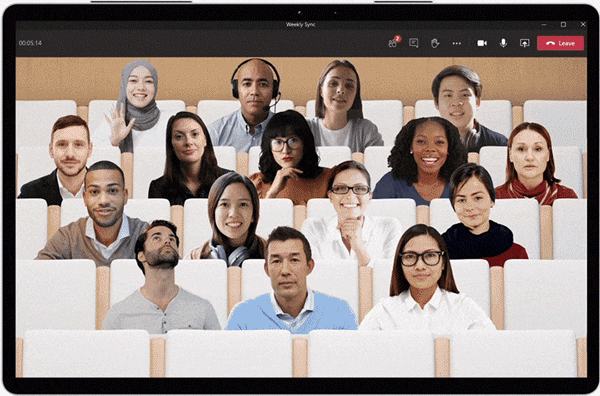
In the last few weeks, Microsoft has announced a suite of new features at its 2020 Ignite Conference. The announcements, aimed at the rapidly...

With so many people unexpectedly working from home in the last couple of weeks, if you’re going to spend a lot more time than normal working from...

Moving Forward